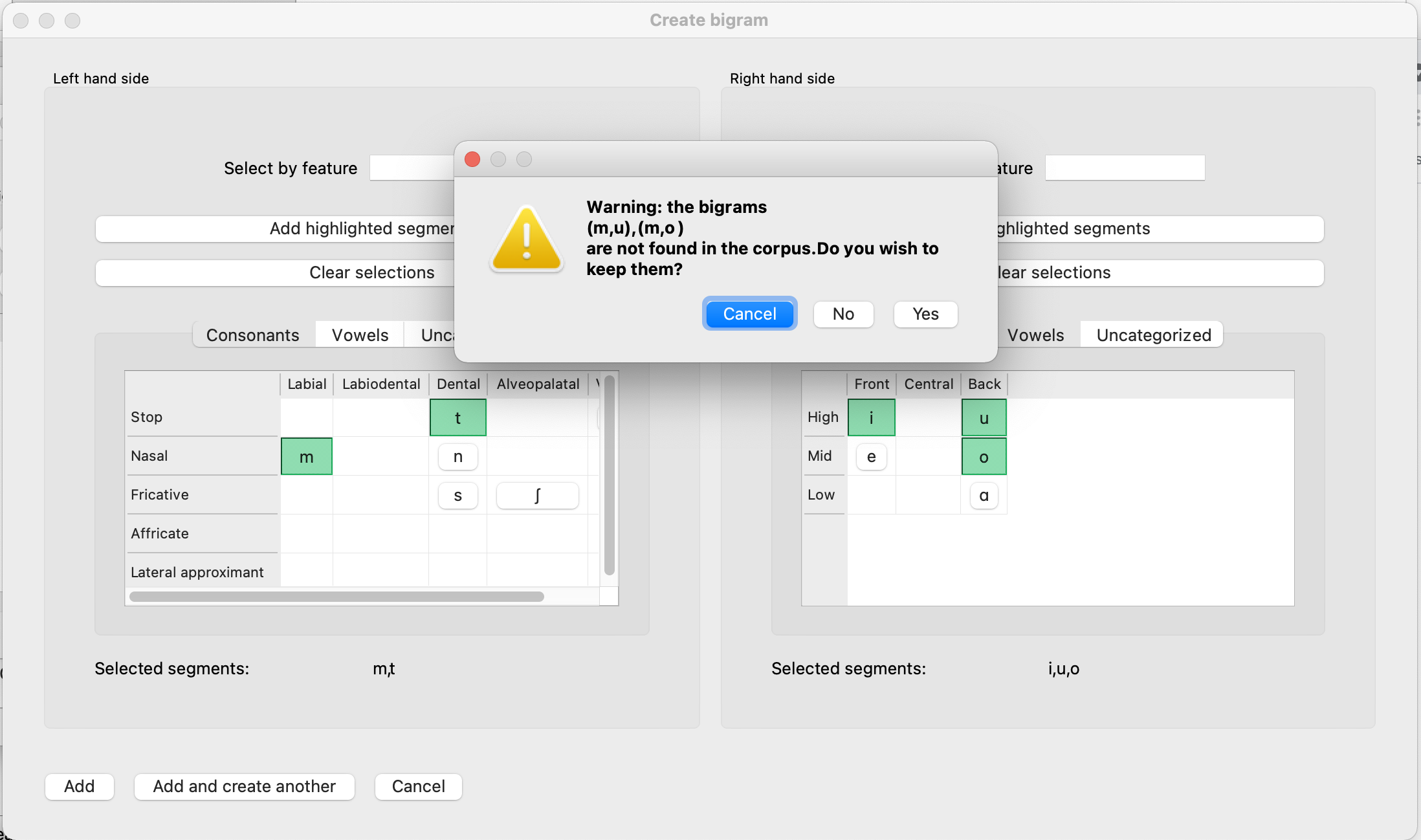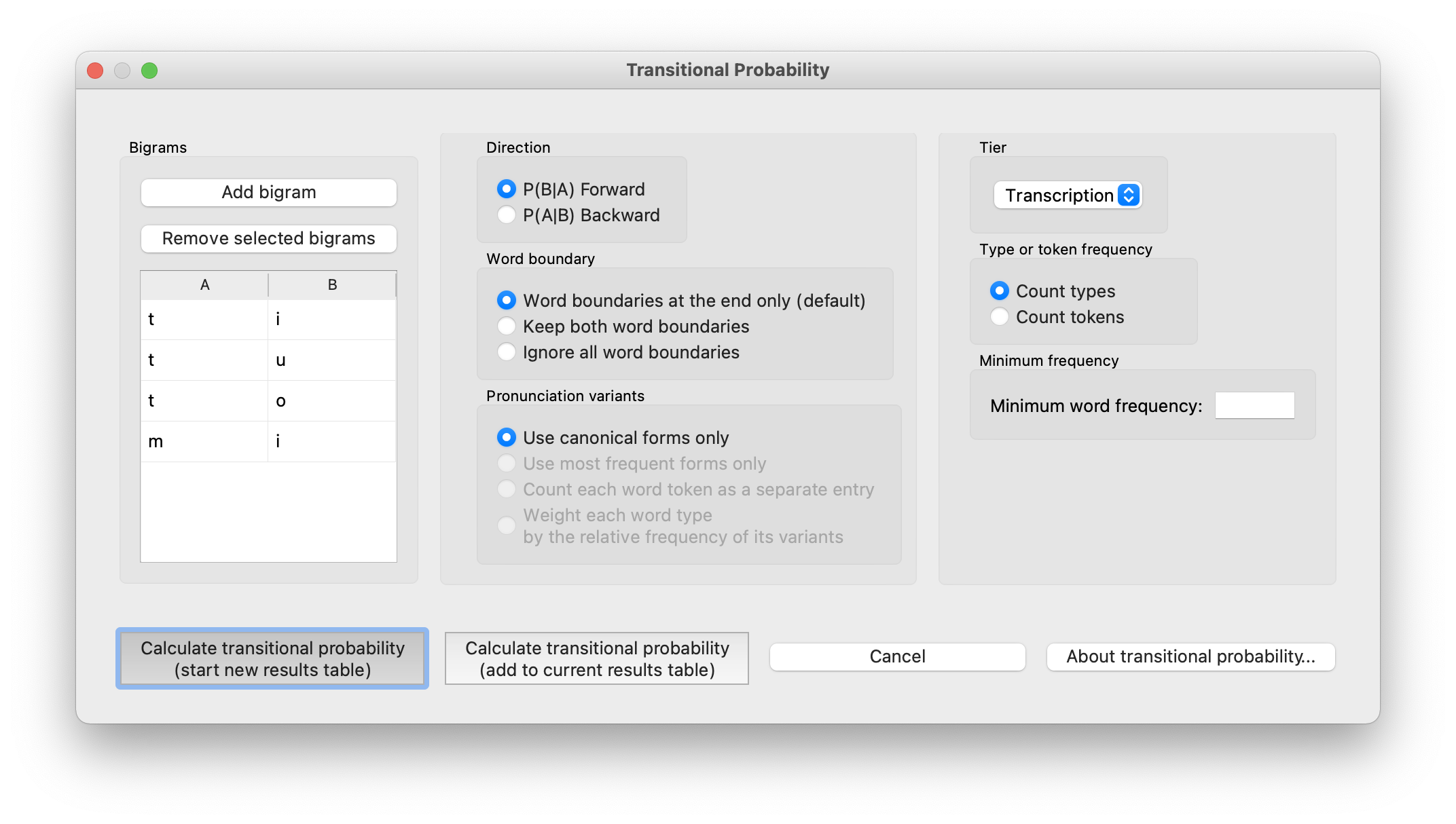Bigram selection¶
The analysis functions Mutual Information and Transitional Probability are calculated from bigrams, or ordered pairs of segments. Both functions use a bigram selector window that lets a user specify a “left-hand side” and “right-hand side” from the inventory of a loaded corpus, or use features in order to select multiple left- or right-hand sides. The selector will return either one or multiple bigrams to the analysis function’s main window, where they will be displayed in a table.
Selecting bigrams using the GUI¶
From the analysis function dialog, click on “Add Bigram.” A new window will open, containing an inventory of all the segments in the loaded corpus, for selecting the left- and right-hand sides of a bigram:

Using the inventory: Selecting a single segment from both sides will add a single bigram, while selecting multiple segments from either side will add a cartesian product of the possible left- and right-hand sides.
Using features: Use the box above the inventory to select segments by feature, for either the left- or right-hand side. Once the feature is written into the text box, the corresponding segments will be highlighted in the inventory. Click “Add highlighted segments” in order to accept the selected segments. If there are multiple segments on either side, the resulting bigrams will be a cartesian product of the left- and right-hand segments. See Feature Selection for more information on features.
Click “Add” to return to the analysis function dialog with your selected bigrams. To add more than one bigram, click “Add and create another” to be automatically returned to the selection window. Once the last bigram has been selected, simply click “Add” to return to the Mutual Information dialogue box with all selected bigrams listed.
If an added bigram does not appear in the corpus, a message box will appear specifying which bigrams are missing. From it, click “Cancel” to return to the bigram selector window without adding the bigram; click “No” to add all of the bigrams that do appear in the corpus without adding the ones that do not; and click “Yes” to add all of the bigrams regardless of whether they appear in the corpus. Note that PCT cannot calculate Mutual Information or Transitional Probability on bigrams that do not appear in the corpus.
For example, in the following window, we have selected {m, t} as the first element and {i, u, o} as the second element. Ideally, this would result in six total bigrams being added to our search list: [mi], [mu], [mo], and [ti], [tu], [to]. However, PCT warns us that [mu] and [mo] are not in the corpus. By clicking “No” (i.e., we do not wish to keep them), we are returned to the main analysis window (in this case, the transitional probability dialogur box), with only the four extant bigrams selected: